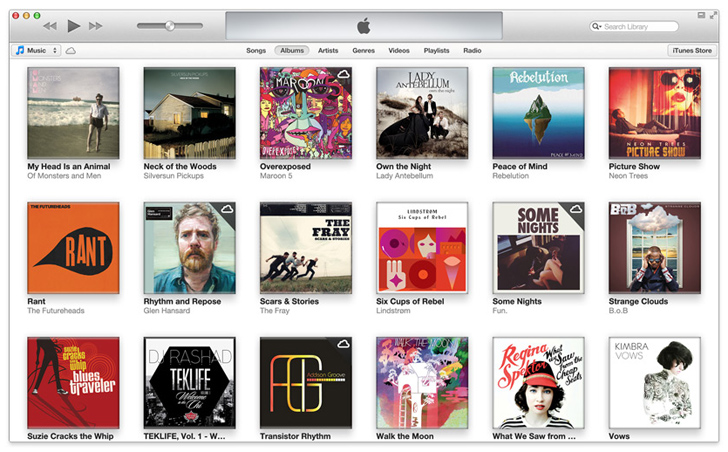
 Yes I know CD's (Compact Disc's) are rarely used in comparison to their previous popularity years back, but some people out there still use them. The decline in CD use is all due in part to cellphones and MP3 players which have the ability to hold thousands of songs in a small device, while one CD can hold around 15 songs. Technology improves every year and helps us minimize many aspects of our life, but do we have to conform? Well no. For those who like prehistoric times and enjoy housing your music library on a large bookcase filled with hundreds of CD's then this tutorial is right up your alley! I will show you how to burn your MP3's to a CD using Apple's extremely popular music application iTunes!
Yes I know CD's (Compact Disc's) are rarely used in comparison to their previous popularity years back, but some people out there still use them. The decline in CD use is all due in part to cellphones and MP3 players which have the ability to hold thousands of songs in a small device, while one CD can hold around 15 songs. Technology improves every year and helps us minimize many aspects of our life, but do we have to conform? Well no. For those who like prehistoric times and enjoy housing your music library on a large bookcase filled with hundreds of CD's then this tutorial is right up your alley! I will show you how to burn your MP3's to a CD using Apple's extremely popular music application iTunes!
The Tutorial:
1. Open iTunes! (if you don't have this awesome music organizing application download it at Apple.com/iTunes.)
2. Insert The Audio CD you wish to copy the music from.
3. Import The Audio Cd to iTunes when prompted by clicking OK or if the prompt box message does not appear, simply select File > Import. Allow some time for the music to be completely copied into iTunes, it may take a few minutes.
4. Create A Playlist, Use the title of the specific CD you're burning as the name of the playlist to make it easy. To create a playlist, simply select File > New Playlist. It will appear at the bottom of the left sidebar under the Playlists section on your iTunes.
5. Import all of the audio files you have copied from that CD into iTunes to your New Playlist by selecting them all. Do this by clicking on the first track, holding shift and clicking on the last track. Now right click (Windows) or press control then click (Mac) your selected tracks and choose Add To Playlist > New Playlist With CD Title You Just Burned. The tracks should be added to your playlist immediately.
6. Eject The Audio CD you have just imported onto iTunes.
7. Insert A Blank CD to burn your new audio files to.
8. Open Up Your New Playlist that you have just created and select Burn Disc located at the bottom of iTunes. Depending on your version, it may be located in a drop down menu in the settings, which looks like a small gear.
9. Enjoy, it should only take a few minutes to complete the new CD!
Looking to grow your Apple music library? Grab an iTunes Gift Card!.

No comments:
Post a Comment